
In previous article we have discussed about how to save a flash file from a particular blog or website to your desktop. So this is the time to know how to use it on your own blog/website. Using a flash file is as tricky as downloading it but again we would say that its not a difficult task. So for using a flash file on our own blog or website we first require its URL so that we can put some code around it to make it suitable for our website. You can get the URL of the flash files in two ways:
Now we consider that you have your URL ready so lets code it to use on your blog/website. We are providing the simple code that you can paste in your website where you want to show the flash file.
Now in the above code replace the given flash file URL with your own flash file URL, shown in blue. And to change the height and width of the flash file simply change the height and width values shown in red.
So now you have the code just place it wherever you want the flash file to appear on your blog or website.
- As in our previous article we described you the method to save it onto your desktop and in that method we were taking out the URL of the flash file from the website by viewing the source code. So you can use that URL but we do not recommend this method because if the site owner deletes the file from its database then your flash file will also stop working so its better to use the second approach but if you don't want a long process and want to show the flash file on your website or blog just for few days or a short span of time then you can use this approach.
- The other method is that you generate the URL of your saved flash file by yourself so that it will remain active till you delete it. So if you want to generate the URL of your flash file by yourself then you can read the below article:
Now we consider that you have your URL ready so lets code it to use on your blog/website. We are providing the simple code that you can paste in your website where you want to show the flash file.
<embed align="middle" allowscriptaccess="always" height="250" pluginspage="http://www.macromedia.com/go/getflashplayer" quality="high" src="http://www.buzzbuttons.com/BUTTON3/twitbutton.swf" type="application/x-shockwave-flash" width="250"></embed>
Customizations:
Now in the above code replace the given flash file URL with your own flash file URL, shown in blue. And to change the height and width of the flash file simply change the height and width values shown in red.
So now you have the code just place it wherever you want the flash file to appear on your blog or website.

Liked our article, so please share it on social networks. We need your support !


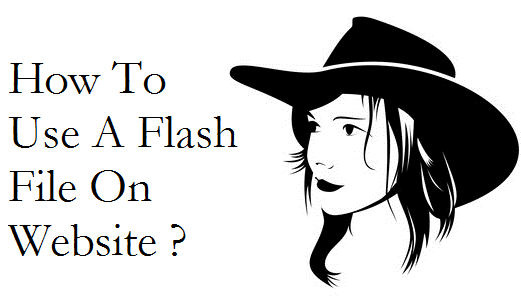
No comments:
Post a Comment