
Flash files always attract us, we can see the flash files on various websites. Nowadays people are using these files all around the web because it always gets the visitors attention and also enhances the looks of a blog/website. So it is very normal that when we see a flash file on a website we want to save it so that we can use them on our blog/website or for some other purposes. But when we try to save it as we save images on our computer then there is no option of "Save Image As". So if that is the case then don't be disappointed, its not a very hard thing to do but requires your little time and effort. So in this article we will discuss the two very popular methods of saving these files.
But before discussing about the two methods its better to know few things about flash files that we require later in this article.
Read the below article :
But before discussing about the two methods its better to know few things about flash files that we require later in this article.
- Flash files are saved in SWF format with .swf extension, where SWF stands for ShockWave Flash.
- In this article first we find out the URL of the flash file and then using that URL we would save our flash file to desktop.
- By using your Firefox Browser.
- By viewing the source code in any web browser.
By Using The Firefox Browser:
- Every browser developing company tries to provide some unique features in their browser which are different from others so as to maximize the number of their browser users. We often need different browsers because of these different features like in Internet explorer there is a feature called Compatibility View mode which is not present in other browsers likewise Mozilla Firefox also has a different feature called "View Page Info" which is not present in other browsers. This feature is very useful because many a times it saves our valuable time, so we are going to use this feature to save our flash file.
- So first open the website/webpage(which contains flash file) in your Mozilla Firefox browser.
- Then Right click your mouse anywhere on the webpage.
- After that select view page info from the list.
- After that a window will pop up, then click on Media as shown in screenshots.
- In Media Files you will find that there are some URLs/Links, so search the URLs that end up with .swf or you can search a flash file URL by seeing the Type in Media Files. In Types these flash files are generally given as embed and object. So copy the URL of your required file or if it is difficult for you to find out which URL is the correct one then you can copy them one by one and accordingly paste them in the address bar of your browser till you get the right one.
- Now you have got the URL of your flash file, so paste the URL of flash file in the address bar of the browser.
- Now you can see your flash file, then click on Menu tab which is present on the top right of your browser or see the below screenshot describing the position of the menu tab.
- Then click on Save Page As and save the file in your desktop.
- Alternatively you can directly press CTRL+S, this will save the file to your PC.
- But Make sure that you have saved the file with .swf extension otherwise your file will not run.
By Viewing The Source Code In Any Web Browser:
- Open the website(which contains flash file) in your browser.
- Then press the right button(right click) of your mouse and select View Page Source from the list.
- Alternatively you can also press CTRL+U for the same.
- Then a new window will pop up, now you can see the coding of the entire page.
- Then press CTRL+F and in search bar enter .swf, this will search all the URLs that end with .swf.
- Now search the URL of the file you want.
- Then copy the URL of your required file and paste it into the address bar of your browser and press Enter.
- Now you can see your Flash file in a separate tab.
- Now click on the Menu tab present on the top right of your browser, then click on Save Page As tab and save your file.
- Or you can use CTRL+S for the same.
- Now you have your flash file use it wherever you want.
Read the below article :

Liked our article, so please share it on social networks. We need your support !












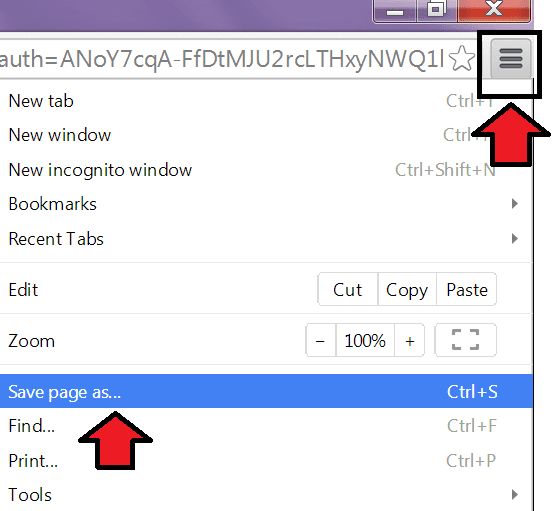
No comments:
Post a Comment